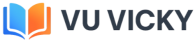Introduction
Electronic WorkBench (EWB) is a simulation package for
electronic circuits. It allows you to design and analyze circuits without
using breadboards, real components or actual instruments. EWB’s click-anddrag operations
make editing a circuit fast and easy. You can change parameters and
circuit components on the fly, which make “what-if” analysis straight
foreward.
This tutorial is
intended as a quick introduction to EWB’s basic features. It first leads you
through the fundamental steps of putting a circuit together and analyzing
its function using the instruments. The final part of the tutorial consists of
two exercises that try to illustrate the power of EWB. It also tries to
encourage you to apply the “what if” approach to circuit design. It
will greatly help your understanding of electronics if you use EWB in an
interactive manner: Make change to the circuits you are working on, observe the
effects that these changes have, and try to understand them. EWB puts
very little constraints on parameters so do not be too timid, don’t just change
things by 10%, try out what happens when you change them by a couple of orders
in magnitude.
Directly printing EWB
schematics and graphs does usually not produce satisfactory result, and
leads to a tremendous waste of paper. It is better to incorporate EWB results
by copying them to the clipboard using the copy as bitmap command, and
then pasting this into a something like a word document. To open
EWB click on its icon. Initially you will see an empty circuit window and two
toolbars, the circuit toolbar with the common file management, editing and
graphics tools, and a Parts Bin toolbar from which you can select a wide
range of circuit elements, and instruments. The following will guide you on
your first attempt to simulate circuits.
****************************************************************************************************************************